Related Topic:
For a visual indication in the preview window of where you have inserted paragraph breaks, make sure Show Format Marks is on. See View menu, Show Format Marks and Formatting Toolbar.
Related Topics:
To insert a line break that forces the following text to a line below any HTML elements such as images, see Clear Line Break, below.
For a visual indication in the preview window of where you have inserted a line break, make sure Show Format Marks is on. See View menu, Show Format Marks and Formatting Toolbar.
Related Topic:
For a visual indication in the preview window of where you have inserted a line break, make sure Show Format Marks is on. See View menu, Show Format Marks and Formatting Toolbar.
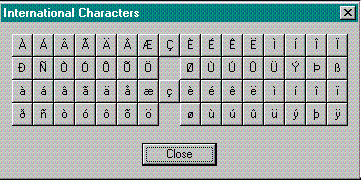
| Insert international characters while writing foreign phrases or words. The character set contains the necessary characters needed for writing in European languages. The International Characters box can stay open while you are typing in the preview window. Click on a character to add it to the page. You need to click back into the preview window to continue typing on the page. Click on the Close button to close the box. |